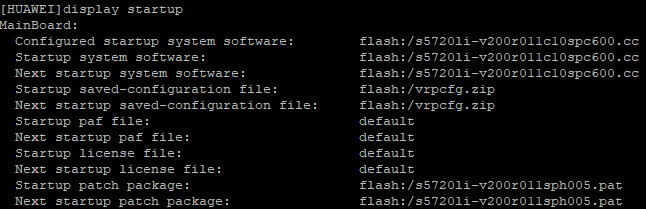This article simply describes how to perform a system upgrade for a Huawei device (switch, router, WLAN controller, etc.) and install a patch.
Upgrading a Huawei device can be done in different ways. This example describes the way via the CLI with uploading the image using SCP.
| 1. |
Download the right system image and patch from the Huawei website. The respective model is entered in the search bar. If you don't know your exact model then you can find it out from the CLI using ➡️ It is important to read the release notes to find out possible dependencies. |
| 2. |
Upload the image and patch to the Huawei device. This can be done for example with SCP - see the article File upload to Huawei device with SSH. |
| 3. |
Check with the command |
| 4. |
Check if the image is valid (command is only available on newer Huawei CloudEngine switches)
|
| 5. |
Configure the switch to load the new system image the next time it reboots
|
| 6. |
Configure the switch to load the new patch the next time it reboots
|
| 7. |
Check if the new system image and patch is active for the next startup
|
| 8. |
Save the configuration
|
| 9. |
Reboot the device
|
| 10. | After the reboot check with display startup if the device is booted with the new image and patch. You can also check the system image with the command display version |